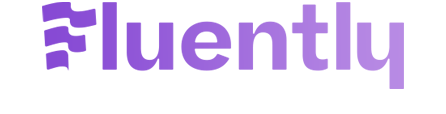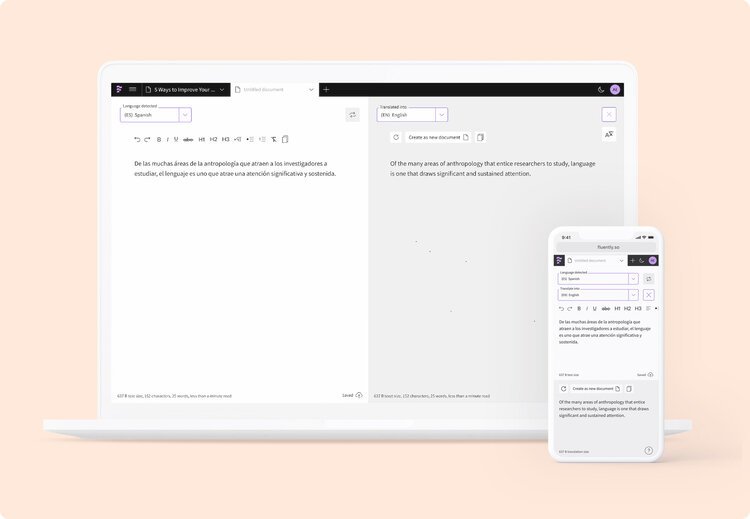Translating, Reading, and Writing in a Foreign Language - How It Should Be
The two most significant difficulties (and anxieties) when it comes to communicating in a foreign language are:
Translating and understanding content written in a foreign language (like homework, research material, articles, briefings, messages your teammates write to you, etc.).
Writing more professional, accurate, and understandable content in a foreign language (like emails, reports, presentations, essays, blog posts, etc.)
So it is about:
Reading and understanding.
Writing and making yourself understood.
Reading and writing are two core tasks everyone ought to do well to come across as professional.
With that in mind, we built two main translation features in Fluently.
The first one is called Translator, and the other one we like to call Add translations — both are powered by the best machine translating services currently available in the market.
The Translator
Translating with Fluently is a fantastic experience.
The Translator feature will enable you to translate and read any content written in a foreign language in real-time through a large split-screen editor.
Users who already tried both Google Translate and Fluently say they prefer Fluently because the translations are more accurate, and it doesn't destroy the meaning of their content.
The Translator has a unique feature — if you write or paste content with formatting, all of your formatting will be saved, even in your real-time translation!
What does that mean?
This means that, if you are writing or pasting content written in, for example, Arabic, and it is styled with headings, bold, and italics, when translated into, for example, English, the translated content will reflect the same styles as the original content.
You will be able to create a copy of your original styled document in another language instantly.
No extra work is needed!
This will drastically improve your workflow if you need to localize your content because the whole localization process will be done in a flash.
This feature also makes it much easier to compare and understand translated content side-by-side.
Add Translations
The Add translations feature works the other way round.
The core of Fluently is an editor with which you can effortlessly create multiple documents.
With the Add translations feature, you can write a document in a foreign language, and in the split-screen on the right, a smaller translator is available, where you will be able to write in your language and immediately add short translations to the larger foreign document.
This will truly enable you to write in your mother tongue while creating a foreign language document.
Both translation features will save you a lot of time and will improve your reading and writing skills in a foreign language.
In our first email, we talked about our dream of having everyone express their ideas as if there were no language barriers. As if you had magic glasses through which content written in any language becomes instantly readable — along with a magic pen with which you can write in your native language, and it instantly translates to any foreign language. Suddenly, everyone in the world can understand you, and you can understand everyone.
These magic glasses are the Translator feature with which content in any language becomes instantly readable.
And the magic pen is the Add translations feature, with which you can write in your mother tongue and instantly translates in real-time into a foreign language.
This is what Fluently is all about.
But that's not all! Fluently is capable of much more than that!
What else can Fluently do?
First and foremost, the new Fluently web app works well on desktops, laptops, tablets, and mobile devices.
The new Fluently enables you to easily translate words or sentences on your smartphone with high-quality translations.
Fluently creates a document from the moment you begin writing or pasting content, and it's stored in the cloud forever. Even if you translate a word or sentence, it becomes a document that you can continue working on later from your laptop or any other device.
Everything you write is always available everywhere!
What is also great about Fluently is that it's a full-width editor with full-width text fields, taking advantage of your browser window's full width.
Google Translate and many other translation tools only offer tiny text fields where you can type and translate. It feels crowded, and it limits your creativity.
Our editor (with the built-in Translator) is full-screen, allowing you to use all the available screen space as your writing canvas.
Bigger is impossible!
With the help of a languages dropdown, you will be able to choose from 55 languages.
The languages we currently support are Afrikaans, Albanian, Amharic, Arabic, Azerbaijani, Bengali, Bosnian, Bulgarian, Chinese (Simplified), Chinese (Traditional), Croatian, Czech, Danish, Dari, Dutch, English, Estonian, Finnish, French, French (Canadian), Georgian, German, Greek, Hausa, Hebrew, Hindi, Hungarian, Indonesian, Italian, Japanese, Korean, Latvian, Malay, Norwegian, Persian, Pashto, Polish, Portuguese, Romanian, Russian, Serbian, Slovak, Slovenian, Somali, Spanish, Spanish (Mexico), Swahili, Swedish, Tagalog, Tamil, Thai, Turkish, Ukrainian, Urdu, and Vietnamese.
There is also a language switch that allows you to switch between the two languages you are working on easily.
Finally, suppose you have translated content into another language. In that case, you can edit the translation by clicking on it and starting editing — the translated section then becomes a simplified editor, allowing you to adjust the translation before copying it to speed up your process.
We just shared ten translation features with you that will be available in the new Fluently. Here is the recap:
Translator: Translates any written or pasted content into another language.
Add translations: Write in your mother tongue, copy the translation, and add it to a foreign document.
Formatting is always saved, even in your translation!
Desktop-, laptop-, tablet- and mobile-friendly.
The mobile version lets you translate words and sentences quickly and accurately.
Everything you write, translate, or paste becomes a document that is always available everywhere.
A full-width editor with full-width text fields.
Translate from and into 55 different languages.
You can switch between languages using the Language Switch.
The ability to edit the translation in real-time.
What do others who used Fluently have to say?
"I use Fluently as a better alternative to Google translator. Translations are more accurate, and it doesn't destroy the meaning of my content".
— Ash T.
"Fluently helps me come across professionally when I'm writing professional emails."
— Sara A. (senior officer at American Express)
"I use Fluently for proofreading of my essays and helping me with academic words."
— Ghaid A. (Student at Imam Muhammad IBN Saud Islamic University)